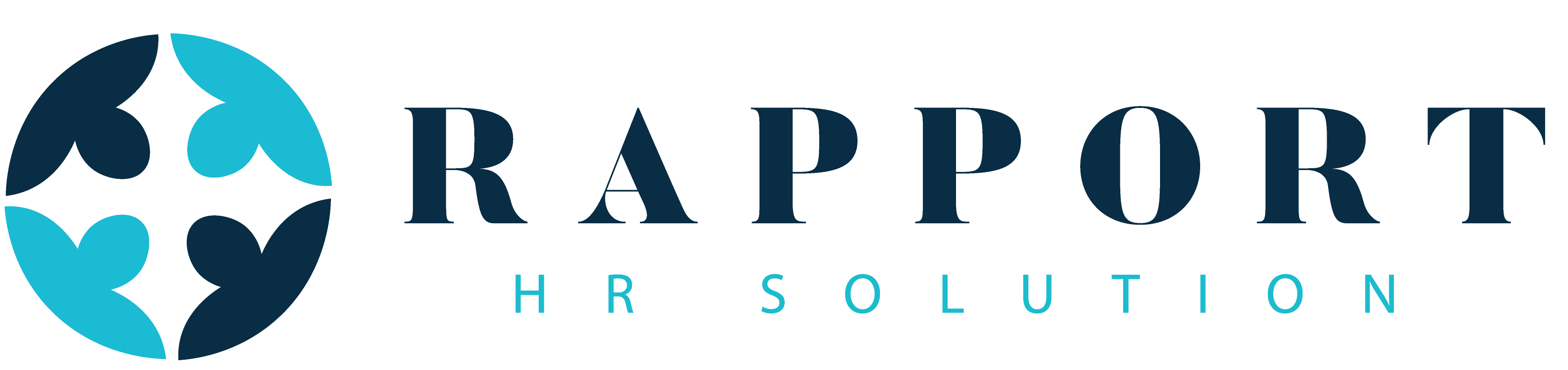UAN Generation and PF Registration for Employees
How to generate UAN through EPFO Portal
A. The member has joined EPF for the first time: In such a case, the employer can obtain UAN upfront from EPFO portal on the basis of information furnished by the member in the declaration form. The process flow is as follows:
- The employer would obtain the Universal Account Number (UAN) for first time member from EPFO through an online functionality on the portal.
- Visit the EPFO website and log in using your establishment ID & password
- ‘REGISTER – INDIVIDUAL’ under the menu tab ‘Member’
- On clicking ‘Register – Individual’, the member registration form will be displayed. By default, previous employment option would be ‘No’ that is valid for all first-time employment cases.
- Fill employees’ details in the form. All the mandatory fields are marked with a red* asterisk
- After that, enter KYC details like PAN, Aadhaar number, bank details, etc.
- After filling all the fields, click on ‘Save’
- Once you click on save, a dialog box appears asking – ‘Are you sure you want to save the member detail?’. Click on ‘Ok’
- If you want to edit any details, click on the ‘Edit’ column against the employee name.
- After that Place your mouse cursor on the ‘Member’ menu tab and click on ‘Approvals’
- Click on Approve ‘Individual Registration’ and view Approved list where you can find UAN card of newly registered employees.
The member was earlier member of EPF prior to joining the present establishment: In such cases, The process flow is as follows:
- The member declares the UAN/ EPF Account Number details to the employer through declaration form ‘FORM 11’
- On clicking ‘REGISTER – INDIVIDUAL’, Previous Employment option would be ‘YES’, which is valid for members with previous employment.
- The employer has to fill in all the details in the form UAN Number, Name, Aadhaar Number and Date of Birth and click on ‘Verify’
- On successful verification of provided input with EPFO database, remaining form will be activated and fill all applicable field. You will not be allowed to edit exiting details which are in GREY color.
- The fields with red asterisk are mandatory.
- After filling the member’s details, click on “Save” button.
- For approval of submitted records, click on “APPROVALS” under the menu tab “Member”.
- In the screen, there are pending activities shown Against the activities, there are options - View, Approve and Reject.
- The records approved and rejected can be viewed by using buttons “View Approved”, “View Rejected” and “View All”
Documents required to generate UAN:
Following employee details are necessary for UAN generation:
- Bank account details like account number, IFSC code, and branch name.
- PAN (Not a mandatory document for UAN generation process).
- Aadhaar number (Mandatory Document)
- Other ID proof like driving license, passport, aadhaar, voter ID, etc.
How to view all active employees from Employer Portal:
- After login into this new EPFO portal click on dashboard and then click on active members then you will find a list of employees along with their PF number, name, and UAN number. Now a new page will open there click on show all employees, now you can find UAN list of all active members in your establishments.
- Now you can find details of all the active EPF members such as their UAN number, EPF member id, gender, date of birth, date of joining, relationship details, mobile number, Aadhaar number, PAN number, bank a/c number etc. You can download all these details in Excel file.